Tagging
Tagging is adding descriptive information to the audio file.
Typical tags are artist, song title, album title, track, cover art, composer, release year, etc.
By doing so you make the file self-documenting.
If you transfer the file to another computer (PC, MP3 player, etc) or use a different media player, the media player reads the tags and present them in the interface.
Tags and files
An LP contains tracks, you can see them but if you want to know what is playing you have to look it up on the sleeve.
Originally the CD worked the same, you see a track number on the display but again, what is playing can be found only on the sleeve. Later they added CDtext.
Both media must be shelved but no matter what method you choose, there is only one way.
Audio files on a computer must be ‘shelved’ too. There is a file structure (often Artist > album > tracks) and the files (the tracks) have a name.
If you want to play a song, you can browse the file structure until you have found it, start to play and probably the player displays the file name so you can see more or less what is playing.
This is using computer audio in the same way as LPs or CDs, a fixed structure and no additional information about the song.
A song on a hard disk is a file. A file can be edited and that’s exactly what tagging does.
It adds small pieces of information to the song like Album, Artist, Title, Genre, Year, Composer, Cover art, etc.
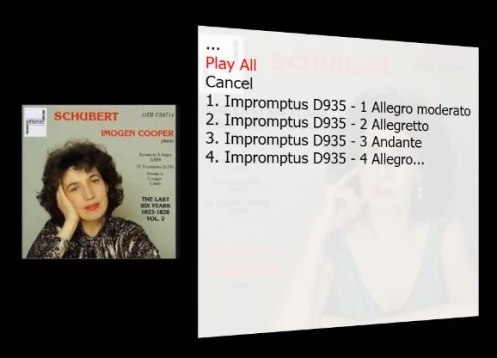
If you move the song to another device, the player reads the tags and knows at once what the content is.
You can include much more information than a file name would allow for, like cover art.
Tagging your songs means you have the song and all the information about this song integrated in one file. This makes the song self-documenting.
Tagging schemas
Almost each file format has its own tagging schema.
ID3 in case of MP3, OGG/Vorbis comment in case of FLAC, etc.
This is not your worry. It is the task of the programmer of the media player to see to it that the tags are written to the file using the right conventions.
As these schemas differ, you can’t rule out that a tag supported by one schema is not supported by another schema. WAV is an example; it simply does not support the Album tag or embedding cover art.
Hence, if you do have mixed formats, you might end up with files that are only partially tagged.
Custom tags
The tagging schemas often offer many different tags but your needs might be different. You want tags for composition, opus, billboard top 100, etc.
These are called custom tags. Most audio formats allow for it but not all of them.
Likewise, media players might support custom tags but store them in their own database, not as tags in the audio files.
In both cases you lose a lot of work the moment you migrate to another player or to new hardware.
Check before you start using custom tags.
A typical audiophile worry is if tagging would have a negative impact on the sound quality or might corrupt the file. Most tagging programs are mature and have a large user community. If tagging would overwrite the music, it will be detected soon.
Files and library
Before any player can play your collection, it must know where your audio is located. You tell it which directories should be used and it starts to scan.
It scans all the files and reads all the tags.
This is a rather time consuming process.
To speed up the matter all the information is stored in a database.
Querying a database containing the tags only is much faster than scanning gigabytes of data.
This database is often called the library.
Bit counter intuitive because a library is a room full of books. Likewise you have a HD with audio files.
If you want to search the libraries collection, you use the catalog. This contains the meta data, not the books. Likewise the database of the mediaplayer contains the meta data (the tags).
Calling the catalog a library is a permanent source of confusion on the audio forums.
In principle there is a one to one correspondence between the content of the library and the songs on the HD. In practice they might run out of sync. So there are often options to re-read all the tags from the files and to write all the library information to the corresponding files.
Another practical problem is different audio formats. A player might play a song but this doesn't guaranteed that it also support the tags of this format.
WAV is a well-known example of a format with an almost universal playback support but support of tagging is a universal mess.
A lot of people don't know this. The problem is, you won't notice it because all your edits are stored in the library and nicely displayed on the screen.
The day you move to another computer you find out that you lost all of the meta information, meticulously compiled over the years, because tagging is not supported.
A typical case of WYSINWYG (What You See Is Not What You Get).
For each audio format in your collection, check if all tags (including custom tags) are written to the audio file.
You might use tools like MP3Tag to do so.
A very simple test is moving the audio to another computer.
All information that should be there but is missing on the other computer is not inside the audio file.
Albums don't exist
If you have used for years LPs, tapes, CDs it takes some time before you realize that there isn't such a thing as an album in computer audio. There are files (the songs) containing the audio and the tags.
So what is an album? A couple of songs with exactly the same description in the right tags.
The files might be in the same directory or not, or even on a different hard disk, there isn't such a thing as an album in computer audio.
One day you buy a CD set with all the string quartets by Brahms and by Schumann. Where to store? Under Brahms or under Schumann?
In case of computer audio you don't have that problem, just tag them differently and there you are.
A song is a song is a song is a song.
Yes I know my Gertrude Stein.
Manipulating the content of a tag affects all the songs having this content. Sounds logical.
What happens if the interface allows you to edit an artist or a composer?
You change Beethoven into Beethoven, Ludwig van (1780-1829) and all songs with Beethoven as a composer will now display Beethoven, Ludwig van (1780-1829).
Sounds logical as tags operate at song level. This is probably exactly what you intended.
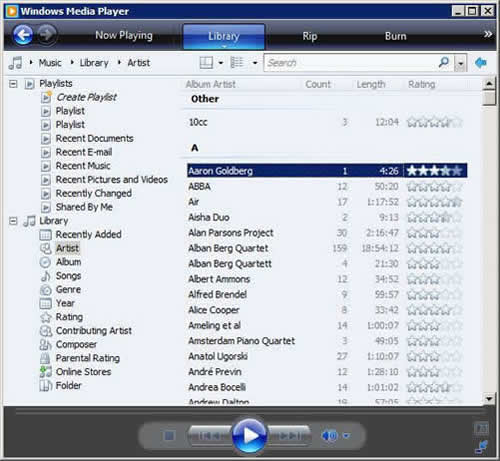
This interface has a nice feature, you can rate artists and sort them by rating.
I love the Alban Berg Quartet; let's give them a five star rating.
What happens is that all songs played by the Alban Berg Quartet get a five star rating and of course overwrite your existing rating.
Sounds logical as tags operate at song level but this is probably not what you intended.
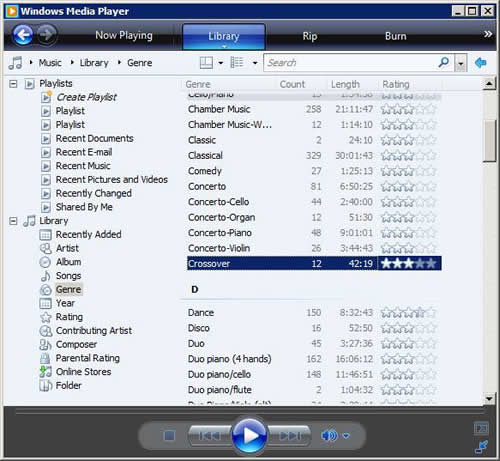
You see a genre like crossover and decided you don't need it. Let’s clean up this list and delete all those genres with just a couple of songs. This genre is deleted but all the songs having this genre are deleted too!
Sounds logical as tags operate at song level but this is probably not what you intended at all.
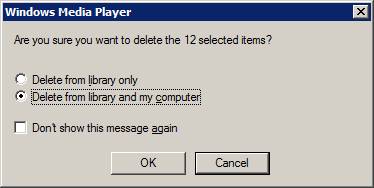
Well WMP is so kind to prompt you but some media players delete your songs without warning.
Well, we think it is audio but our PC thinks it is a file.
Check the Recycle Bin!
Manipulating the content of a tag in the interface affects all the songs having this content because a song is a song is a song but it might have consequences you don't appreciate.
Automatic updates
Media players can do an automatic update.
In the background they query the internet database and update your tags.
If one day all of your own edits are gone, this might be the cause.
Software
Most media players support tagging.
Often their features are a bit limited.
Dedicated tagging software can be found here.

