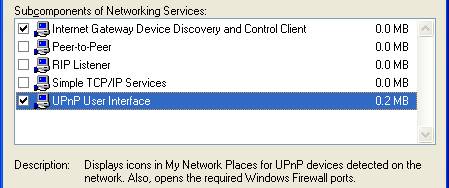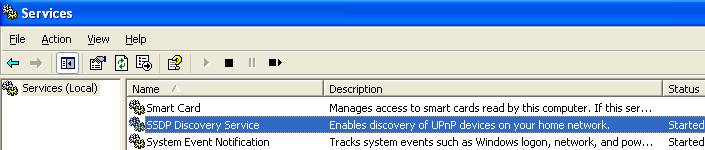UPnp (Universal Plug and Play – Streaming audio)
This is a technology making streaming AV possible.
If you want to stream between 2 devices both must be UPnP enabled.
From de website http://www.upnp.org/
The UPnP™ Forum is an industry initiative designed to enable
simple and robust connectivity among consumer electronics, intelligent
appliances and mobile devices from many different vendors. As a group,
we are dedicated to making the connected home and lifestyle mainstream
experiences for consumers - and great opportunities for the industry.
Of course UPnP has its own nomenclature:
Server: streams the music to UPnP clients in the network,
Renderer: a device with can play the music received
from the server
Control Point: the remote control so you can tell the
server what to play, etc.
Enabling UPnP on the HF
In the network section > services >
Put all the UPnP options on.

Now your HF is enabled to stream from or to another UPnP enabled device.
Choose Music Server

and you get an overview of all the streaming devices in your network.

Select a server and the HF will play the music on this server (probably)
Network Neighbourhood
After enabling the UPnP, the HF become visible in your network neighbourhood. In fact you see two.

Hifidelio Pro is the webserver, click it and you get the Leonore interface.
Hifidelio Pro UPnP is the TwonkyVision configuration page, you get an access
denied error if you try to open it.
It is possible to get access to
it.
Enabling UPnP on your PC (XP)
You can enable UPnP on your PC.
From: http://www.bitwiseim.com/wiki/index.php?title=Using_UPnP_on_Windows_XP
Open the Add/Remove Programs control panel, and then click on Add/Remove
Windows Components in the sidebar. Scroll down and find Networking
Services, highlight it, and then click Details.
In the Networking Services window, ensure that the Internet Gateway
Device and UPnP User Interface options are checked. If they
are not, check them to enable them, as shown below, and then close out
back to the control panel.
Next, in the control panel, open the Administrative Tools and
then open Services. Scroll down until you find the SSDP Diskovery
Interface. If the Status is not Started, double-click on SSDP
Discovery Interface to open the service properties. Change the startup
type to Automatic, then close the properties. Now, right-click
on SSDP Discovery Services, and choose Start from the
popup menu. The SSDP Discovery Service will then be running and start each
time you boot.
After enabling UPnP and starting the SSDP Discovery Service, it may take
up to 15 so 20 minutes for before UPnP enabled devices are shown in your Network
Connections and My Network Places.
Using UPnP devices in Windows Media Player (XP)
If you have a WMP below version 11 you probably needs to install WMC (Windows Media Connect) first.
Choose Media library > Options

Choose sharing
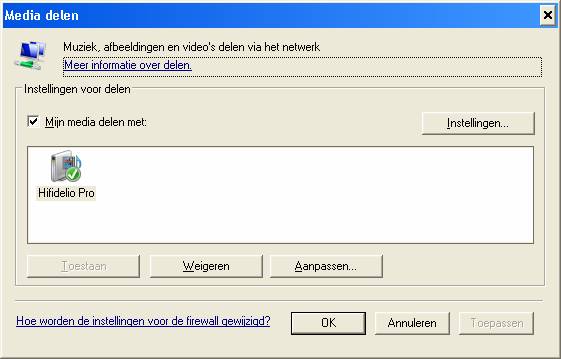
And the HF should become visible as a media server.
In XP that's all what happens. XP can't act as a client so it won't play from other servers.
Enabling UPnP on your PC (Vista)
UPnP is enabled by default
Streaming not working
If you have some streaming devices connect by wire and some connected
wireless, it might happen that streaming between them won't work.
Some routers simply don't bridge the two networks correctly.
A simple check is to connect them the same way (all wired or all wireless)
You can also check your router (AP) if there is a setting for “multicast”. If so put it on.
If you have problems connecting to the HF the following tools might be of help.
UPnP Tester is an experimental tool which lists all the available devices compatible with the Universal Plug-and-Play protocol including Internet Gateway Devices (IGDs). As soon as the program starts, it searches for available devices then it updates the list as devices are plugged or unplugged. The status window displays miscellaneous notifications and the IP addresses as they are assigned. You can also select a device or a service from the list and click Properties... to get some information about it or to query a service. In the properties, double-click any URL to open it in your default browser.